WireGuard® VPN is a lightweight, open source VPN protocol that’s quickly becoming the top choice for fast and secure remote access. Thanks to its simple setup and lightning-fast performance, it’s ideal for anyone looking to connect quickly — especially on the go.
With WireGuard VPN Mac, iPhone, or iPad, connections are established by securely exchanging public keys and can be imported in seconds using a configuration file or QR code. Whether you’re setting up WireGuard VPN on iOS for your home network or configuring WireGuard VPN on your Mac for office access, setup is fast and hassle-free.
VPN Tracker fully supports WireGuard VPN Mac, iPhone, and iPad. Use the built-in connection assistant to import your config file or scan a QR code — and get connected in just a few clicks.
Setting up WireGuard VPN Mac on your device
This guide is generalized for all WireGuard® compatible gateways. For device-specific instructions, get in touch with your gateway manufacturer.
As a general benchmark, follow these steps to set up a WireGuard VPN server:
- Log in to your device’s web interface and locate the VPN settings
- Choose WireGuard® from the VPN options and fill out the required fields
- Save your new connection to generate your personalized configuration file or QR code (you’ll need this for the next step!)
Connect to WireGuard VPN server in VPN Tracker
VPN Tracker creates a secure WireGuard VPN Mac connection to your network and enables you to connect remotely on Mac, iPhone, and iPad. This way, you can safely access network resources like file servers, printers and scanners, smart devices, etc whilst on the go.
Set up your connection:
- Open the VPN Tracker Connection Creator for WireGuard VPN Mac
- Upload the configuration file you generated on your device, or scan the QR code with your iPhone or iPad to import your connection details:
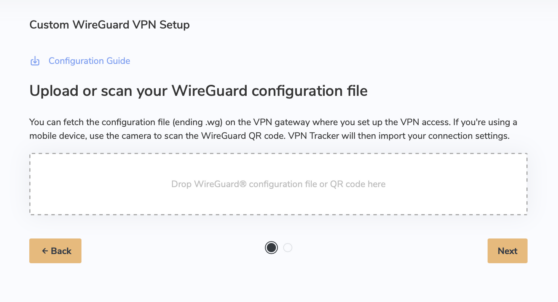
- Save your new connection in your account using end-to-end encryption for easy access on all your devices in VPN Tracker
Connect to WireGuard VPN Mac server in VPN Tracker
VPN Tracker creates a secure WireGuard VPN connection to your network and enables you to connect remotely on Mac, iPhone, and iPad. This way, you can safely access network resources like file servers, printers and scanners, smart devices, etc whilst on the go.
Set up your connection:
- Open the VPN Tracker Connection Creator for WireGuard VPN Mac
- Upload the configuration file you generated on your device, or scan the QR code with your iPhone or iPad to import your connection details:
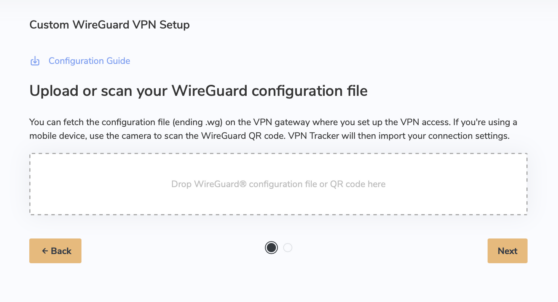
- Save your new connection in your account using end-to-end encryption for easy access on all your devices in VPN Tracker
- Start your new Wireguard VPN Mac Connection in VPN Tracker!
Your VPN Tracker benefits
- Secure remote access to your company network, home office, and Smart Home - all in one app
- Use your own VPN gateway
-
Ready-made profiles for 300+ VPN devices
- Configuration wizard for a smooth and fast setup
- For Mac, iPhone, iPad
- Discover all features