Is your iOS 26 VPN not working after updating your iPhone or iPad? You’re not alone! Many users have suddenly lost access to their VPN connections after upgrading. With iOS 26, Apple removed support for older VPN encryption and authentication methods in the built-in client. As a result, countless business, consultant, and IT setups that previously worked on iOS now fail to connect.
The good news: you don’t need to replace your VPN hardware or reconfigure your firewall. VPN Tracker – Remote Access for iPhone and iPad restores compatibility, fixes iOS 26 VPN not working issues, and lets you get back online quickly and securely.
How to Fix iOS 26 VPN Not Working
If your iOS 26 VPN is not working, the fastest way to get back online is to use VPN Tracker – Remote Access for iPhone and iPad. It restores support for the legacy VPN settings that Apple removed from the built-in client, so you can continue to connect without replacing your VPN hardware or changing firewall rules.
- Download VPN Tracker – Remote Access from the App Store
Install the app on your iPhone or iPad running iOS 26.
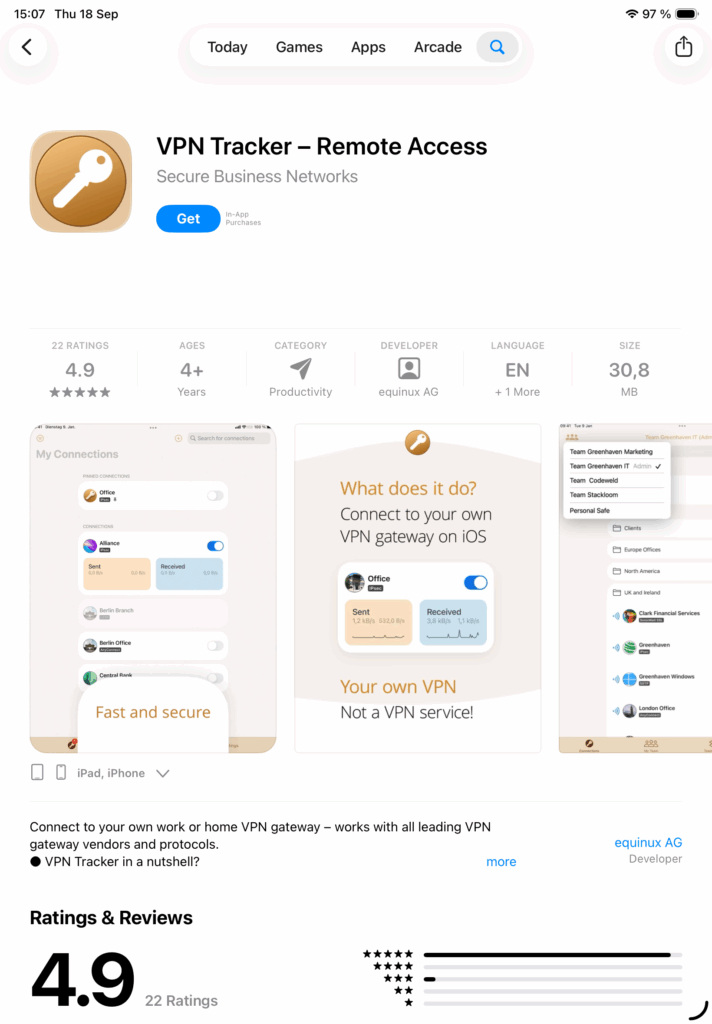
- Select your VPN gateway vendor or protocol
VPN Tracker has built-in configuration info for each vendor, device, or protocol, greatly simplifying setup when your iOS 26 VPN is not working.
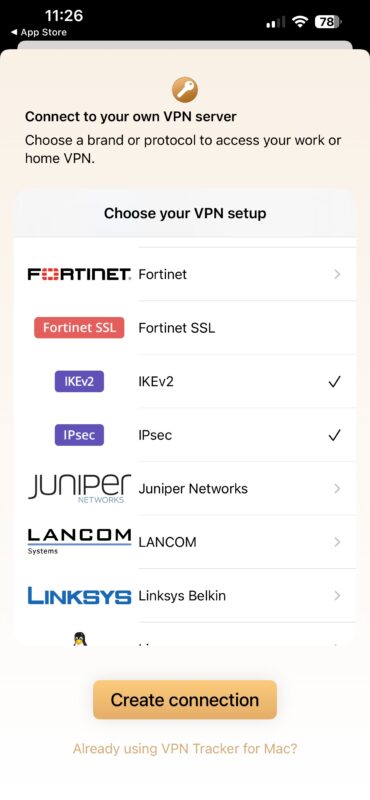
- Create your free VPN Tracker account
Open the app and tap “Start” to set up your account. This only takes a minute.
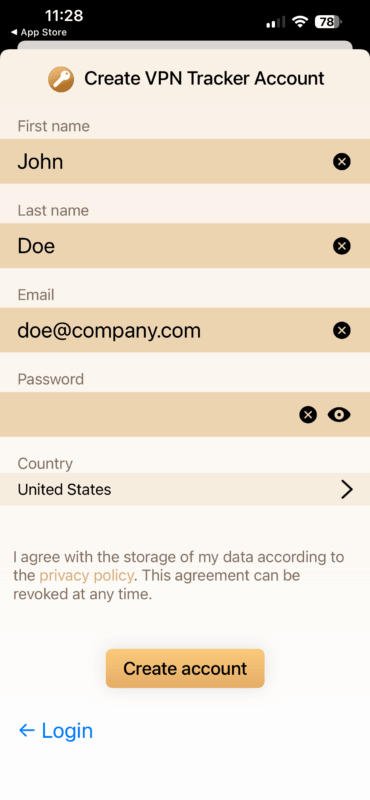
- Verify your email address
Check your inbox for a message from noreply@vpntracker.com and confirm your email to activate your account.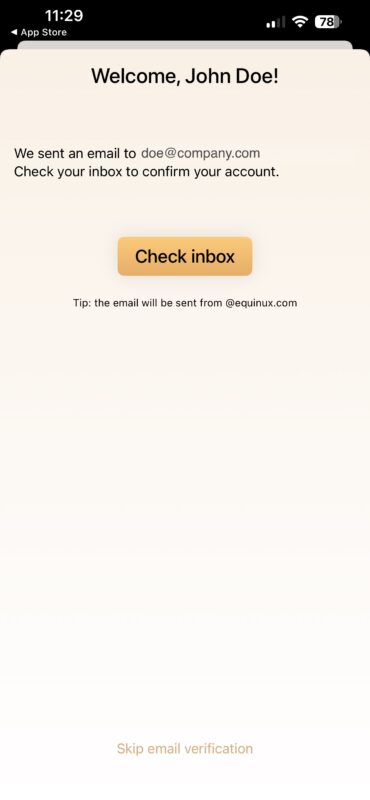
Screenshot
- Make note of the Recovery Key
This code is used to encrypt your connections and securely store the connection data. Please keep this key safe — it will be required if you ever lose your password and need to restore your connections.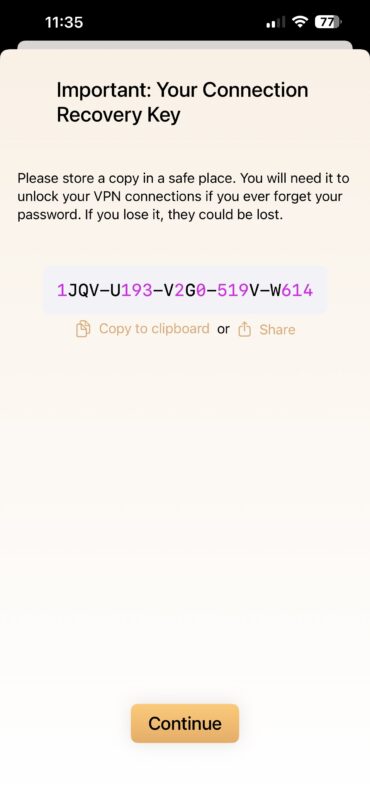
Screenshot
- Start editing your connection
You will need a few details to configure your connection correctly — this depends on your VPN gateway and the protocol used.Example: IKEv2 Connection
To set up an IKEv2 connection, you will typically need the following information:- Server Address (FQDN or IP) – e.g.
vpn.company.com
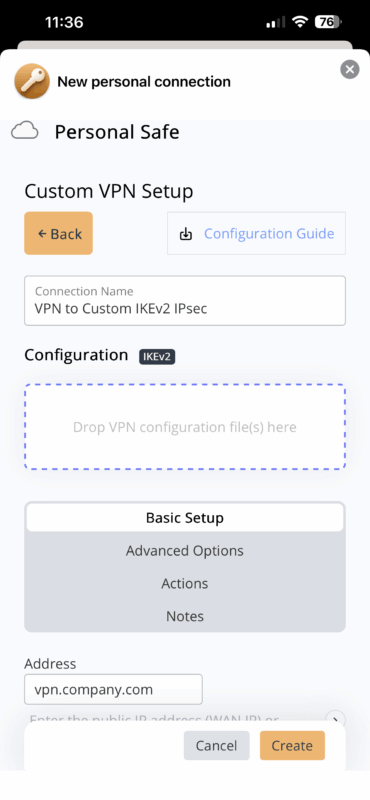
- Authentication Method – either certificate-based or username/password
- Local ID – your username or client identifier (e.g., EAP on the VPN gateway)
- Remote ID – usually identical to the server’s FQDN
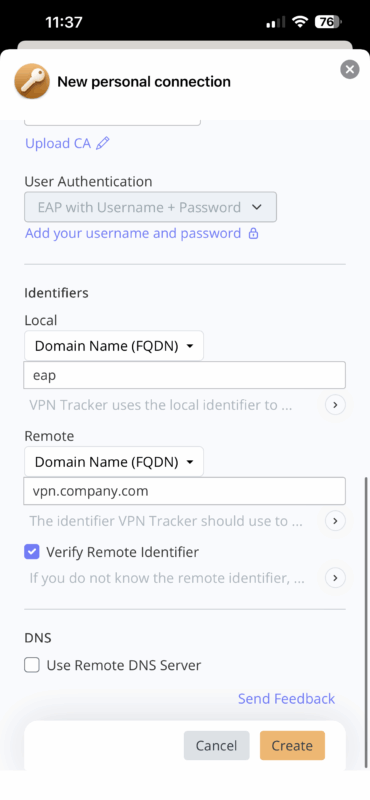
- VPN Username and Password – credentials provided by your administrator
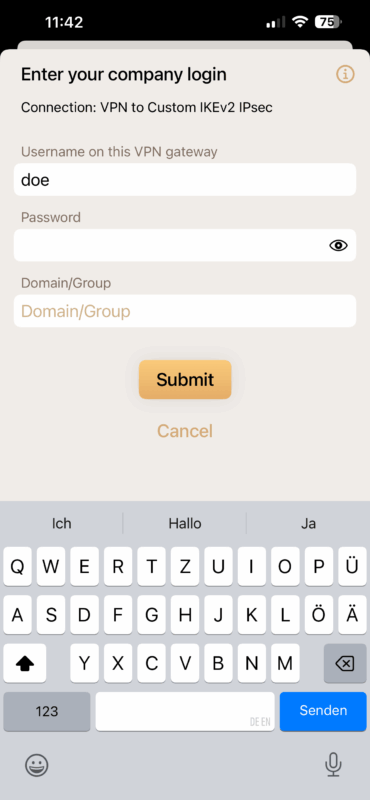
- Server Address (FQDN or IP) – e.g.
- Edit the cryptographic details of the connection
If your gateway requires specific ciphers and algorithms, select them under Advanced Options → Phase 1 (algorithms, DH groups, lifetimes). This is often the key to resolving iOS 26 VPN not working with older gateways.
- Adjust Phase 2 if needed
Some setups also require Phase 2 modifications (ciphers, PFS, lifetimes).
- Save the connection and start your free 7-day trial
Choose the Basic plan in the VPN Tracker Store to test your connection. No charges are made during the trial period.
- Connect to your VPN on iOS 26
Your VPN will now appear in VPN Tracker. Simply flip the switch to connect securely from your iPhone or iPad.
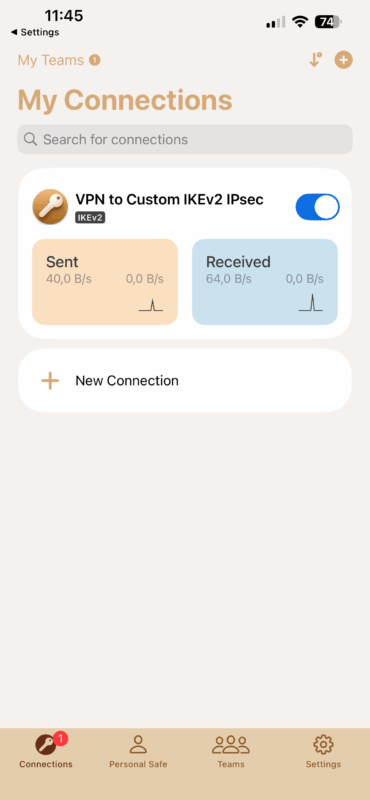
Download VPN Tracker – Remote Access for iPhone & iPad
Why Is Your VPN Not Working on iOS 26?
After upgrading to iOS 26, many iPhone and iPad users noticed their iOS 26 VPN not working anymore — even though the exact same configuration worked fine on earlier iOS versions. The reason is that Apple removed support for several legacy VPN algorithms in the built-in iOS client.
If your VPN gateway proposes any of the following, iOS 26 will reject the connection:
- Encryption: DES, 3DES
- Integrity: SHA1-96, SHA1-160
- Diffie-Hellman groups: Any group below 14 (e.g., DH group 1, 2, 5)
This change affects many VPN gateways and firewalls still used in businesses, schools, and by consultants — including devices from Cisco, SonicWall, and Fortinet. If your setup depends on 3DES, SHA1, or DH group 2, your VPN will no longer connect using the iOS system VPN settings.
The result: iOS 26 VPN not working errors like “No acceptable proposal found,” “VPN server did not respond,” or even just a silent failure with no message. To keep connecting, you’ll need a VPN client that still supports these options — which is exactly what VPN Tracker – Remote Access provides.
What Happens When Your VPN Stops Working on iOS 26?
When your iOS 26 VPN is not working, the built-in iPhone and iPad VPN client may fail in different ways. Some users see error popups, while others experience silent disconnects without any explanation.
Common symptoms include:
- “No acceptable proposal found”
- “VPN server did not respond”
- “VPN connection failed”
- Silent failure with no error message
These failures causing iOS 26 VPN not working usually mean that your VPN gateway still relies on algorithms Apple removed in iOS 26, such as 3DES, SHA1, or older Diffie-Hellman groups. Since iOS offers no way to adjust these parameters in system settings, many iPhone and iPad users suddenly find their VPN disconnected after upgrading.
For businesses, consultants, and IT teams, this change disrupts secure access to firewalls, intranets, and file servers — often without warning. If you depend on VPN for daily work, it’s critical to switch to a client that restores compatibility.
VPN Tracker: The Easy Fix for iOS 26 VPN Not Working
If your iOS 26 VPN is not working, VPN Tracker – Remote Access for iPhone and iPad is the fastest way to get back online. Instead of replacing your firewall or changing VPN gateway settings, you can simply install VPN Tracker and continue using your existing setup.
VPN Tracker restores support for the legacy VPN options Apple removed in iOS 26, including:
- DES and 3DES encryption
- SHA1-96 and SHA1-160 integrity checks
- Diffie-Hellman groups 1 through 13
With VPN Tracker, your iPhone and iPad can fix iOS 26 VPN not working and once again connect to older VPN gateways from Cisco, SonicWall, Fortinet, and many others. Whether you use IKEv2, IPSec, or L2TP, VPN Tracker applies the correct settings automatically so your connection works instantly.
Best of all, you can start with a free 7-day trial to test your VPN connection on iOS 26 before committing.
Download VPN Tracker – Remote Access for iPhone & iPad
Helpful Resources for VPN on iPhone & iPad
- Connect to IKEv1 IPsec VPN on Mac, iPhone, iPad – Easy & Quick
- Connect to IKEv2 VPN on Mac, iPhone, iPad
- Connect to OpenVPN on Mac, iPhone, iPad
Explore these resources to set up, configure, and troubleshoot VPN on iPhone and iPad. Whether you need to import your existing configuration, understand iOS VPN settings, or learn more about protocols like IKEv2 and IPSec, these guides will help you stay connected securely with VPN Tracker — even when your iOS 26 VPN is not working.