L2TP VPN not working after updating to macOS 26 Tahoe? You’re not alone. After upgrading, many users discovered that connections that previously worked fine now fail to establish. The reason: Apple has removed support for older encryption and authentication methods in the built-in VPN stack. Because L2TP runs on top of IPSec, these changes have broken compatibility for countless business, consultant, and IT setups.
The good news: The latest VPN Tracker 365 version includes a brand-new, independent L2TP stack (currently in beta) that restores compatibility on macOS 26. That means you can keep using your existing VPN hardware and firewall settings without interruption.
Table of Contents
- How to Fix Your L2TP VPN Connection
- Why Is Your L2TP VPN Not Working on macOS 26?
- What Happens When Your L2TP VPN Stops Working on macOS 26?
VPN Tracker Will Fix Your L2TP VPN on macOS 26
If your L2TP VPN no longer connects after upgrading to macOS 26 (Tahoe), VPN Tracker offers the fastest way to get back online. No firewall changes. No new gateway hardware. Just install and connect.
Our new L2TP stack in VPN Tracker (beta) works around Apple’s deprecations and ensures your connections continue to function, even if they rely on algorithms no longer accepted by the built-in client:
- DES and 3DES encryption
- SHA1-96 and SHA1-160 integrity
- Diffie-Hellman groups 1 through 13
How to Fix L2TP VPN Not Working on macOS 26
- Download and install VPN Tracker 365
Download the VPN Tracker Beta and install it on your Mac running macOS Tahoe.
Need help with the installation? See our article on
how to install VPN Tracker on macOS Tahoe. - Create your free account
Launch VPN Tracker and click “Start” to set up your VPN Tracker account.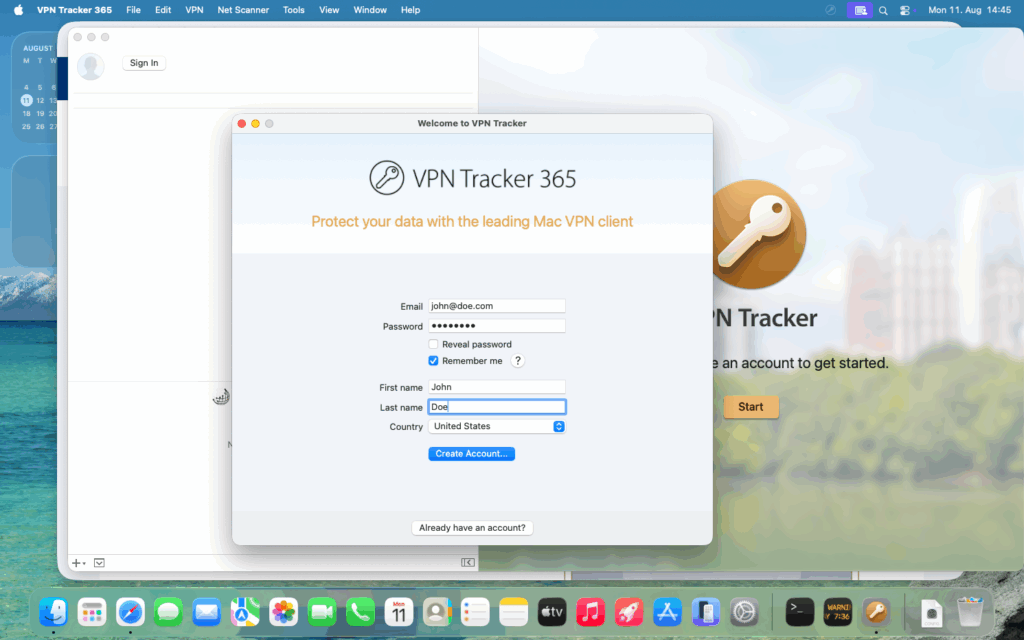
- Confirm your email address
Look for the confirmation email (from noreply@vpntracker.com; check your spam folder if necessary) and click “Confirm email address” to activate your account.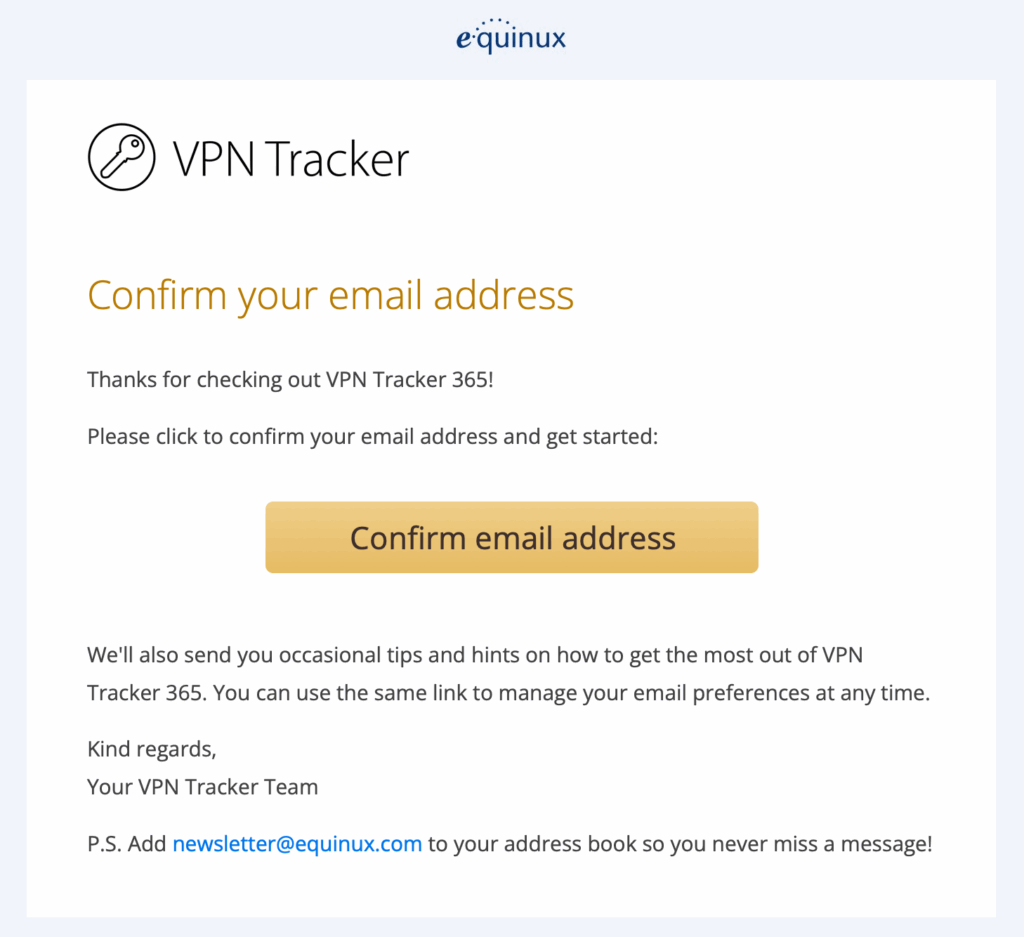
- Start your free 7-day trial
In the VPN Tracker Store, choose the Basic plan. It’s ideal for one VPN connection — you can upgrade anytime if you need more. Any immediate withdrawal note is just an authorization hold; you’ll only be charged after the free 7-day trial.
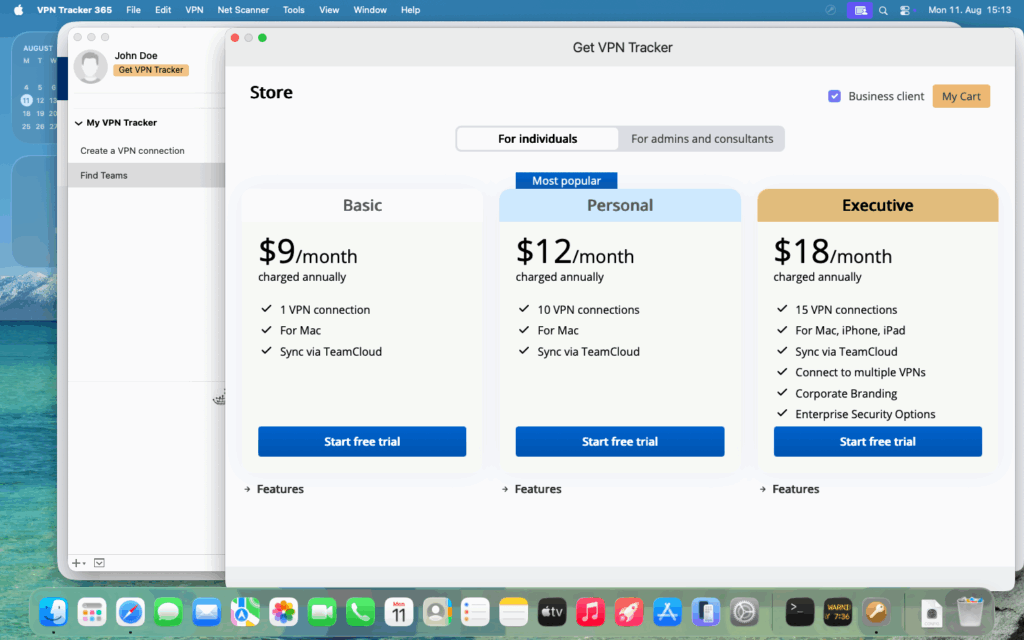
Back in the VPN Tracker 365 app:
- Import your existing L2TP connection
In the menu bar, go to File > New from File > System VPN Connection…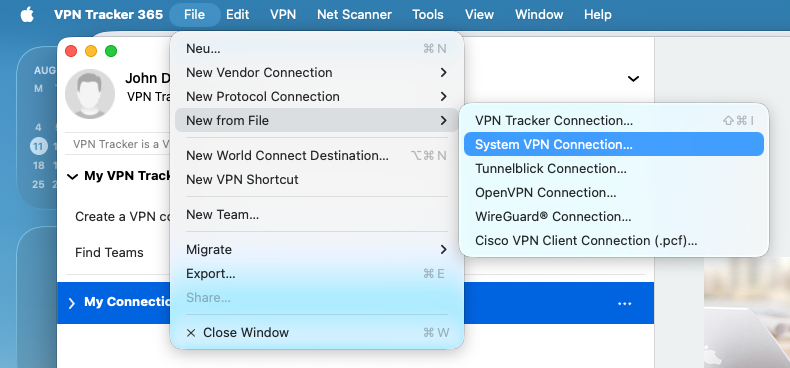
In VPN Tracker 365, use File → New from File → System VPN Connection to import your existing L2TP setup.
- Select and import your L2TP VPN
Choose the L2TP connection you were using in macOS and click Import…
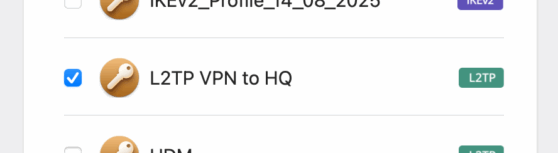 Enter your admin credentials
Enter your admin credentials
Provide your macOS administrator username and password so VPN Tracker can import your L2TP settings.
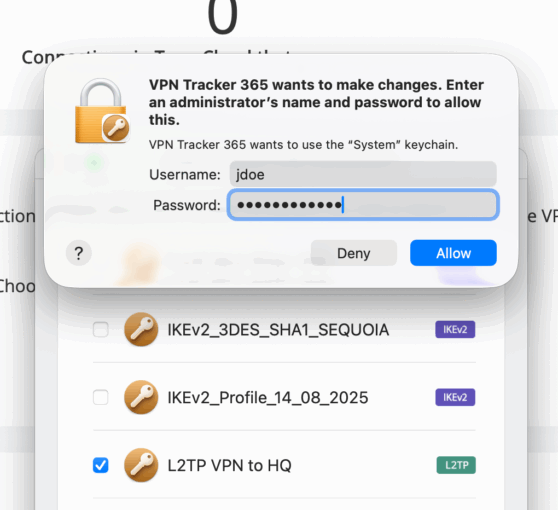
- Check your imported connection and Start your L2TP VPN connection
Your imported L2TP VPN will now appear in VPN Tracker, ready to use.
Use the switch next to the connection to establish your working L2TP VPN on macOS 26.
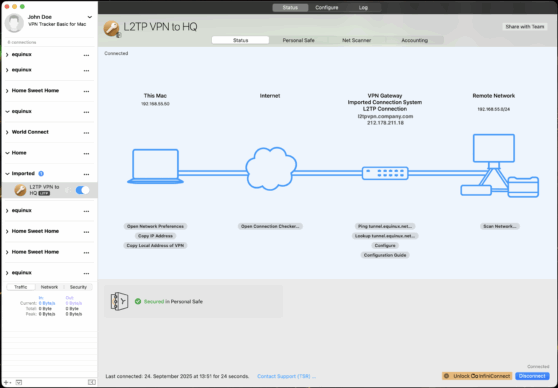
Thanks to the new independent L2TP stack, VPN Tracker automatically applies the correct compatibility settings — including support for 3DES, SHA1, and older DH groups — so your L2TP VPN works again on macOS 26 Tahoe.
Why Is Your L2TP VPN Not Working on macOS 26?
After upgrading to macOS 26 Tahoe, many users report their L2TP VPN not working even though the same profile was fine before. The reason: Apple has deprecated several legacy cryptographic algorithms in the built-in VPN stack. Because L2TP relies on IPSec for encryption and key exchange, these removals directly impact L2TP connections.
Connections usually fail when they depend on:
- Encryption algorithms
- DES
- 3DES
- Integrity algorithms
- SHA1-96
- SHA1-160
- Diffie-Hellman key exchange groups
- Any group below 14 (e.g., DH group 1, 2, 5)
When your VPN gateway proposes these settings, macOS 26 (Tahoe) rejects the connection. That’s why your L2TP VPN is not working after the Tahoe upgrade.
The impact is especially noticeable with older gateways and firewalls (Cisco, SonicWall, Fortinet, etc.). While Apple’s goal is stronger security, the result is that an L2TP VPN not working on macOS 26 is now common for setups that still rely on 3DES, SHA1, or old DH groups.
To continue connecting, you need a client that still supports these options. With its independent L2TP stack, VPN Tracker restores your access without changes to your VPN gateway.
What Happens When Your L2TP VPN Stops Working on macOS 26?
When your L2TP VPN is not working on macOS 26, error messages can be vague. Sometimes the connection seems to start but drops right away; other times it never initiates at all.
Common symptoms of an L2TP VPN not working after upgrading to macOS Tahoe include:
- “IPSec negotiation failed”
- “No acceptable proposal found”
- “VPN server did not respond”
- Silent connection failure without any visible error
These errors indicate that the built-in macOS client no longer accepts the parameters your VPN gateway offers. If your L2TP VPN worked on earlier macOS but fails on macOS 26, the cause is almost always Apple’s removal of older algorithms.
This affects a wide range of gateways, especially older models from Cisco, SonicWall, and Fortinet. Businesses, schools, and consultants relying on L2TP may suddenly find their L2TP VPN not working on macOS 26 after the update.
Because macOS offers no way to adjust these settings, the simplest solution is to use VPN Tracker. With its new L2TP implementation, you can reconnect immediately — no gateway changes required.