IPSec VPN not working after updating to macOS 26 Tahoe? You’re not alone — many users have suddenly lost access to their VPNs overnight. Apple has removed support for older encryption and authentication methods in its built-in VPN client, breaking compatibility with countless business, consultant, and IT setups.
The fix is simple: VPN Tracker 365 restores support for these connections, so you can get back online without replacing your VPN hardware or changing firewall settings.
Table of Contents
- How to Fix Your IPSec VPN Connection
- Why Is Your IPSec VPN Not Working on macOS 26?
- What Happens When Your IPSec VPN Stops Working on macOS 26?
VPN Tracker Will Fix Your IPSec VPN on macOS 26
If your IPSec VPN is not working after updating to macOS 26 or macOS Tahoe, VPN Tracker is the fastest way to get back online. No firewall changes. No replacing your VPN gateway. Just install and connect.
VPN Tracker 365 restores support for the legacy VPN algorithms Apple removed in macOS 26 that often cause IPSec VPN connections to fail:
- DES and 3DES encryption
- SHA1-96 and SHA1-160 integrity
- Diffie-Hellman groups 1 through 13
How to Fix IPSec VPN Not Working on macOS 26
- Download and install VPN Tracker 365
Download VPN Tracker and install it on your Mac running macOS Tahoe.
If you need help with the installation, check our blog article on
how to install VPN Tracker on macOS Tahoe. - Create your free account
Launch VPN Tracker and click “Start” to create your VPN Tracker account.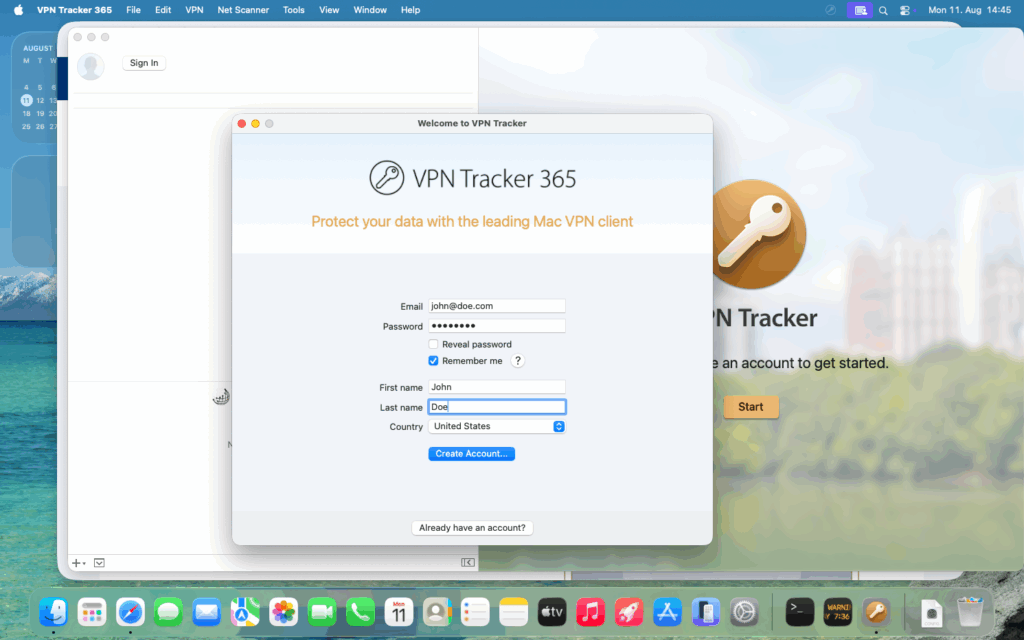
- Confirm your email address
Look for our confirmation email (from noreply@vpntracker.com. Check your spam folder, too) and hit “Confirm email address” to activate your account.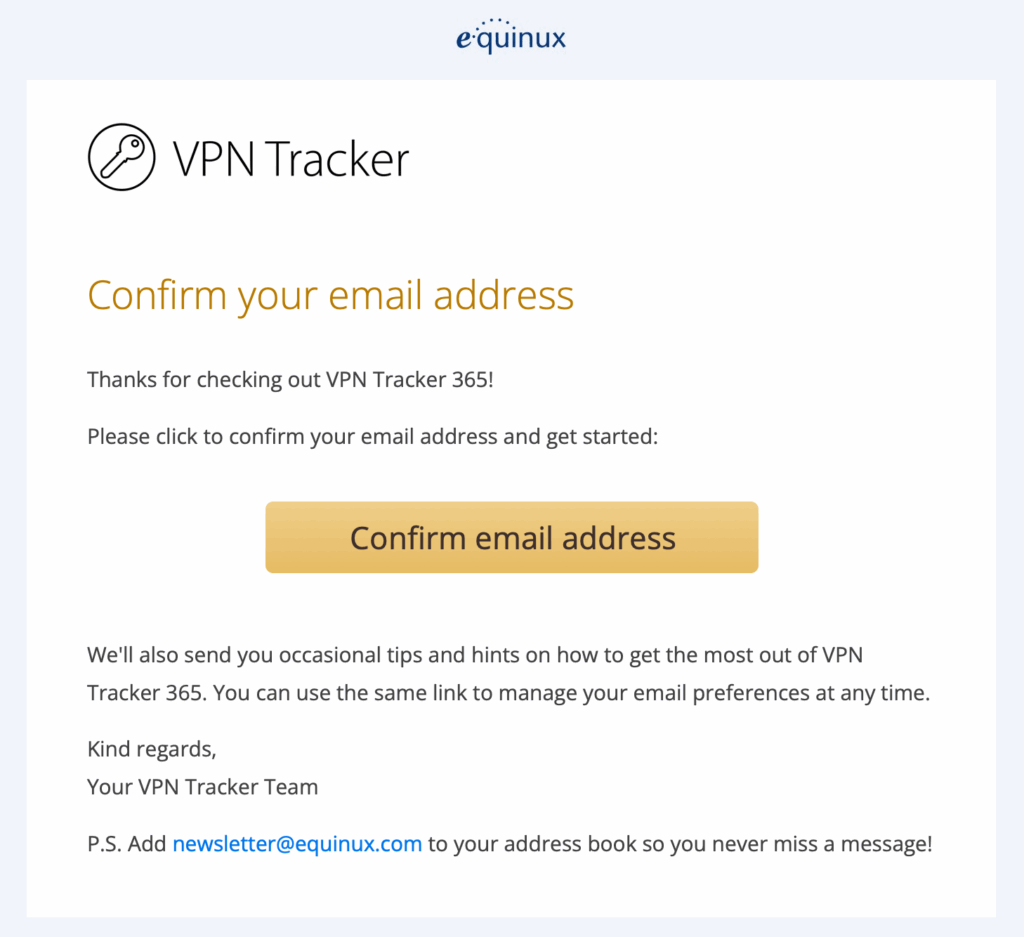
- Kick things off effortlessly with a free 7-day trial
In VPN Tracker Store, choose the Basic plan. It works seamlessly for one VPN connection — upgrade anytime if you need more. Don’t worry if you see an immediate withdrawal note — it’s just a hold; you’re charged only after your free 7-day trial.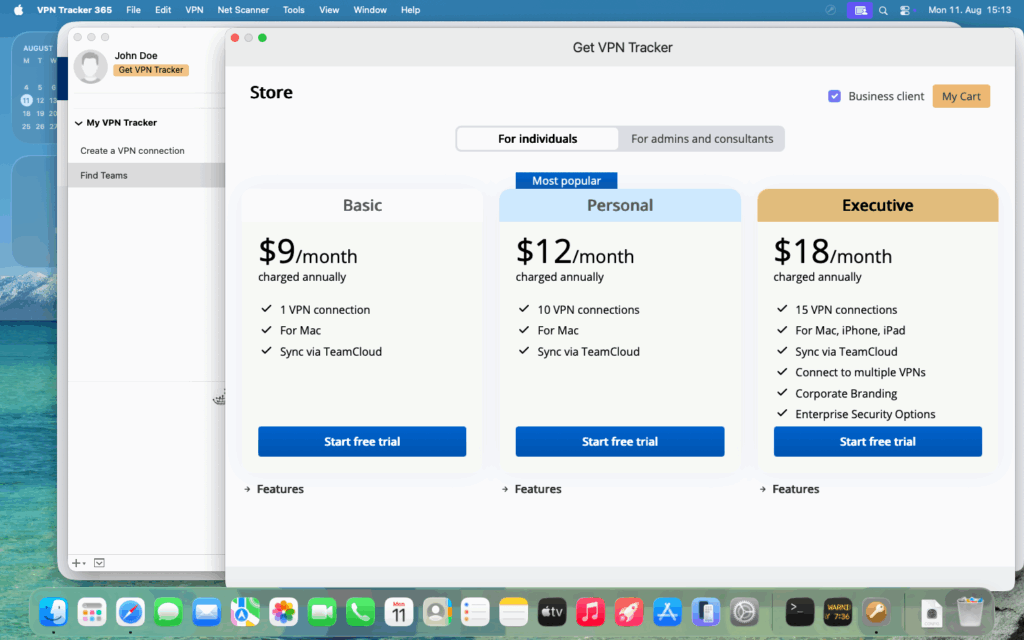
Back in the VPN Tracker 365 app:
- Import your existing IPSec connection
In the menu bar, go to File > New from File > System VPN Connection…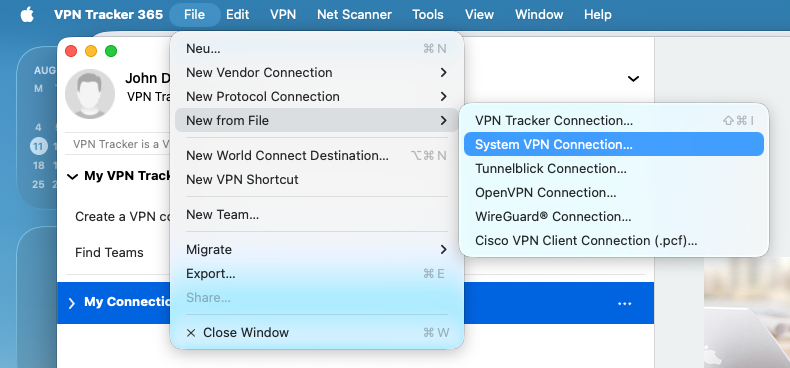
In VPN Tracker 365, go to File → New from File → System VPN Connection to import your existing IPSec VPN setup.
- Select and import your IPSec VPN
Choose the IPSec connection you were using in macOS and click Import…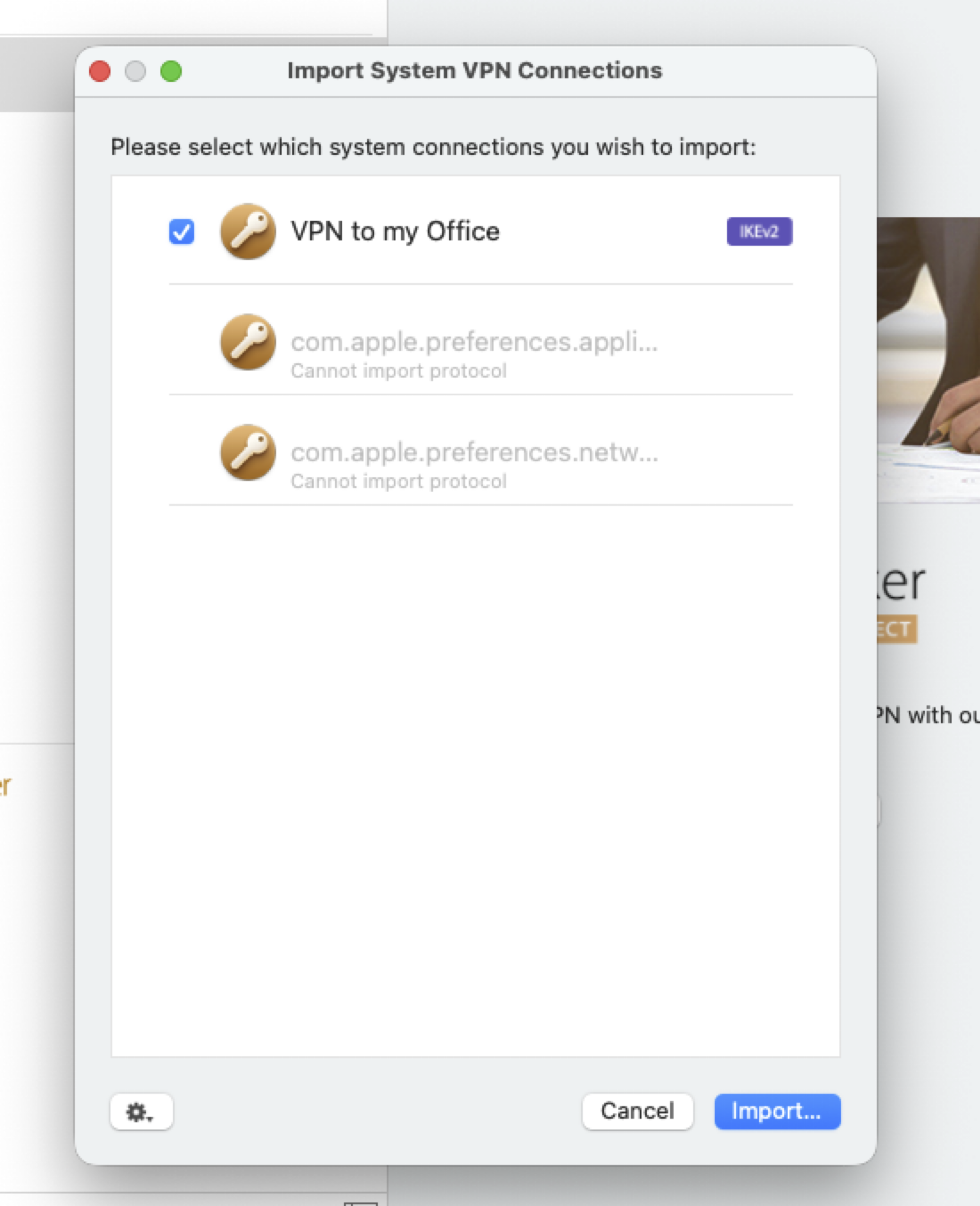
Select your existing System IPSec VPN connection from the list and click Import to bring it into VPN Tracker 365.
- Enter your admin credentials
Enter an administrator username and password to allow VPN Tracker to import your IPSec connection.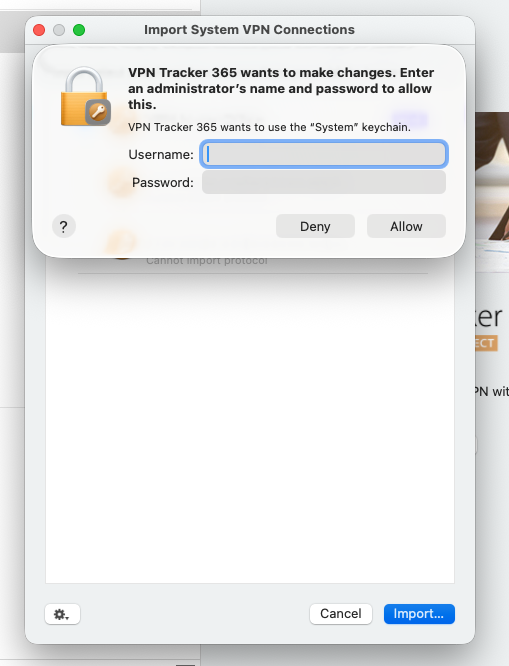
Enter your macOS administrator username and password to allow VPN Tracker 365 to import your IPSec VPN connection.
- Check your imported connection
You will now see your freshly imported working IPSec connection in VPN Tracker.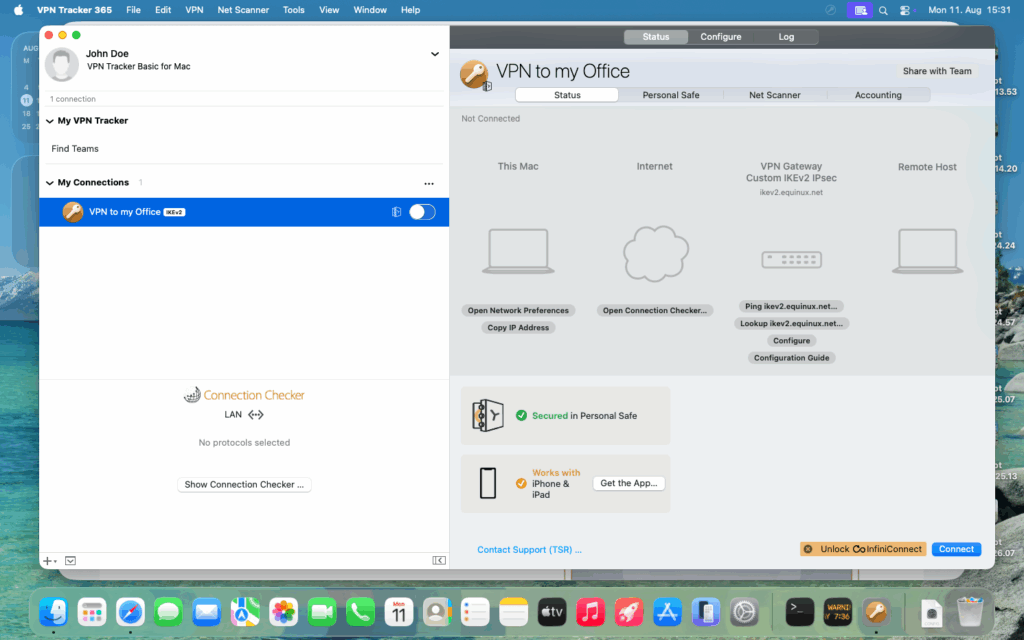
After importing, your IPSec VPN connection appears in VPN Tracker 365, ready to connect.
- Start your IPSec VPN connection
Flip the switch next to the connection to start your working IPSec VPN connection on macOS 26.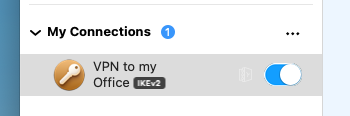
Use the toggle switch in VPN Tracker 365 to start your IPSec VPN connection.
VPN Tracker automatically applies the correct settings — including support for 3DES, SHA1, and other legacy options your VPN requires — so your IPSec VPN works again immediately on macOS 26 Tahoe.
Why Is Your IPSec VPN Not Working on macOS 26?
After updating to macOS 26 Tahoe, many users suddenly find their IPSec VPN not working even though the same configuration worked on previous macOS versions. The reason is that Apple removed support for several legacy algorithms in the built‑in IPSec client. If your gateway proposes any of these, macOS 26 (macOS Tahoe) will reject the connection.
Connections fail when they rely on:
- Encryption algorithms
- DES
- 3DES
- Integrity algorithms
- SHA1‑96
- SHA1‑160
- Diffie‑Hellman key exchange groups
- Any group below 14 (e.g., DH group 1, 2, 5)
If your VPN gateway uses any of the above, the connection will fail with messages like “No acceptable proposal found” or “IPSec negotiation failed.” In other words, your IPSec VPN is not working because macOS 26 no longer accepts those proposals.
This change breaks compatibility for many older firewalls and routers (e.g., Cisco, SonicWall, Fortinet). While the goal is improved security, the impact is immediate: an IPSec VPN not working due to 3DES, SHA1, or older DH groups is now common on macOS 26 Tahoe.
If your setup depends on 3DES, SHA1, or DH group 2, it is incompatible with the built‑in client in macOS Tahoe. To keep working, switch to a compatible client like VPN Tracker that still supports these legacy settings and gets your IPSec VPN not working back online.
What Happens When Your IPSec VPN Stops Working on macOS 26?
If you’ve encountered the problem of your IPSec VPN not working on macOS 26, you’ve probably seen vague or confusing error messages. In some cases, the VPN client appears to connect but immediately drops the connection; in others, it won’t initiate the connection at all.
Typical symptoms of an IPSec VPN not working after upgrading to macOS Tahoe include:
- “IPSec negotiation failed”
- “No acceptable proposal found”
- “VPN server did not respond”
- Silent connection failure without any error message
These errors usually mean that the built-in macOS VPN client no longer accepts the encryption, integrity, or key exchange settings your VPN gateway offers. If your IPSec VPN was working before upgrading to macOS 26 and now fails, the cause is likely the removal of legacy algorithms such as 3DES, SHA1, or older DH groups.
This change impacts many popular firewall devices and VPN gateways, particularly older models from vendors like Cisco, SonicWall, and Fortinet. As a result, businesses, schools, and IT professionals may find their IPSec VPN not working on macOS 26 without any prior warning.
The problem is compounded by the fact that macOS VPN settings offer no way to adjust these parameters — and Apple provides no alert that your VPN would stop working after the update. If you depend on these connections for daily work or remote access, it’s critical to switch to a client that can still connect.
Don’t let macOS 26 disrupt your workflow. If your IPSec VPN is not working anymore, VPN Tracker offers the fastest way to get your connection back online — without changing anything on your existing VPN gateway.
Helpful Resources for IPSec VPN not working, Setup and Troubleshooting
- Connect to IKEv1 IPsec VPN on Mac, iPhone, iPad
- Connect to VPN on macOS Tahoe
- VPN Tracker 365 Quick Start Guide
This change from Apple is a example of how security updates can unintentionally disrupt business workflows. Many organizations still rely on older encryption methods for compatibility with legacy hardware, so losing that support overnight is a big headache. It’s a good reminder to regularly audit VPN configurations and have a contingency plan in place before major OS upgrades.