Looking for an easy way to share VPN connections? As an IT admin, you likely already rely on VPN Tracker to manage secure remote access for your company. But as your organization grows, keeping track of different VPN setups for departments, offices, or teams can become tricky.
Good news: VPN Tracker’s Teams feature makes it simple to securely manage and share VPN connections with your coworkers — all in one organized workspace.
In this guide, you’ll learn how to:
Create a New Team
In VPN Tracker, Teams let you organize people and share VPN connections. Only team members with the right permissions can view or use a connection.
- Open VPN Tracker for Mac.
- Go to File > New > Team in the menu bar.
A popup will appear where you can name your new team — for example, your company or department name, such as Tarmac.
![]()
![]()
Once created, your team will appear in the VPN Tracker sidebar. This will be your central hub for managing all company VPNs and user access:
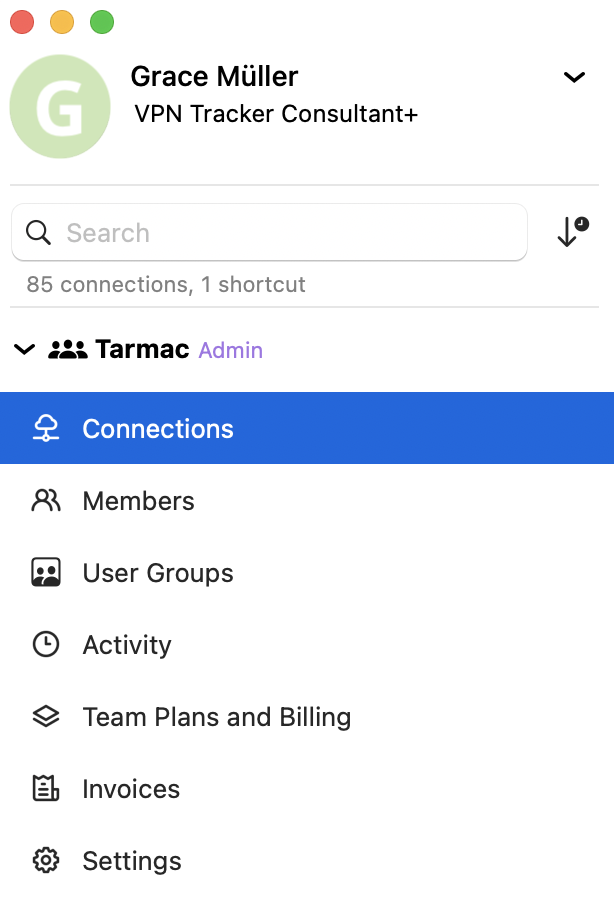
Configure and Share VPN Connections
With your team in place, you can start setting up your company’s VPN.
Let’s say your office uses a Zyxel USG Flex 100H firewall and you want to create a secure IKEv2 connection for remote employees.
- In the sidebar, select your team.
- Go to Connections > Create connection.
- Choose your vendor, device, and protocol from the list.
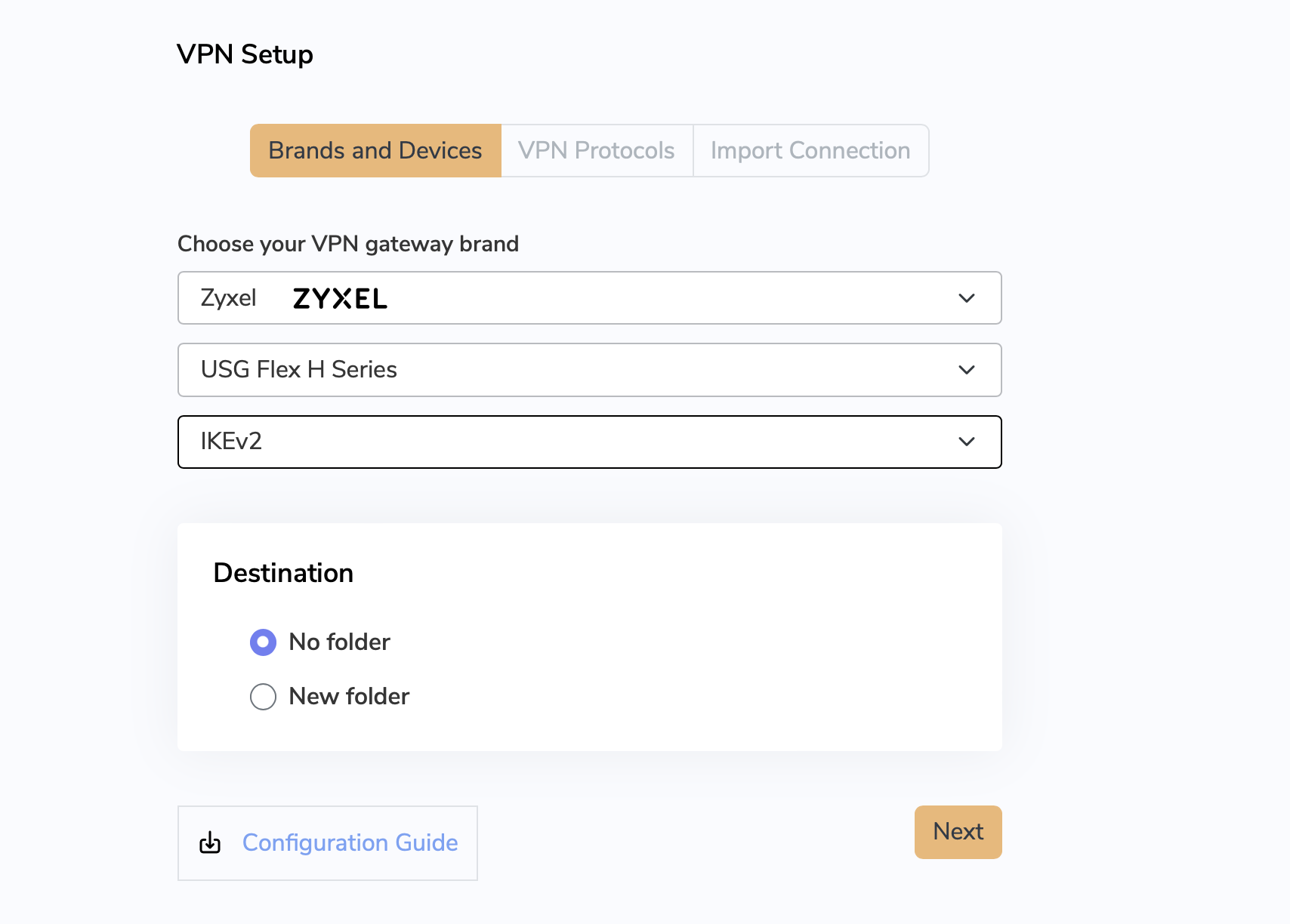
You can organize connections into folders — for example, by department or location (e.g., “Head Office” or “Warehouse VPN”).
Next, enter your VPN configuration details:.
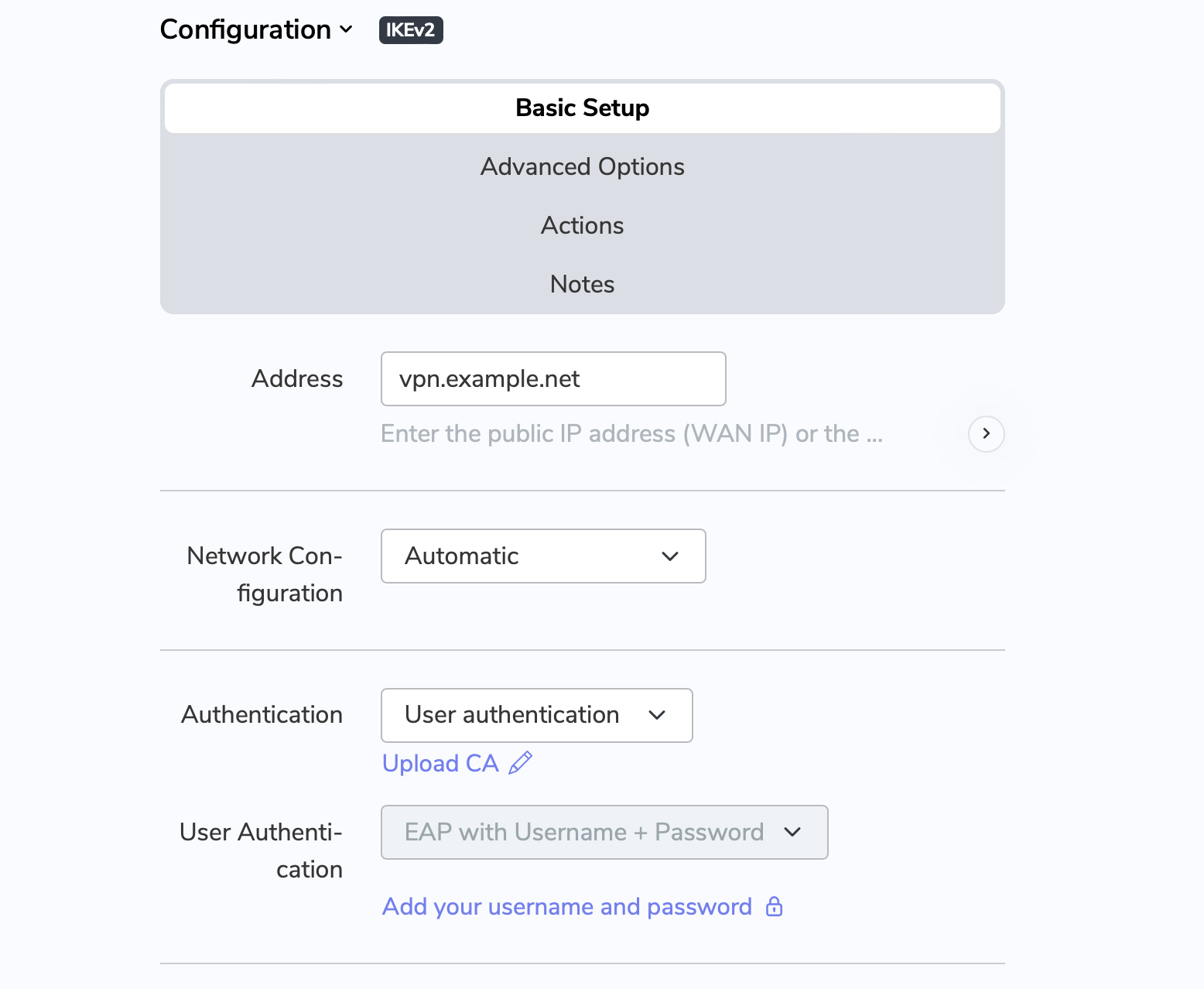
Once complete, give your connection a recognizable name such as “Tarmac Office Access”
If needed, you can choose to hide configuration details from users to keep settings secure. Finally, click Create to add the connection to your team.
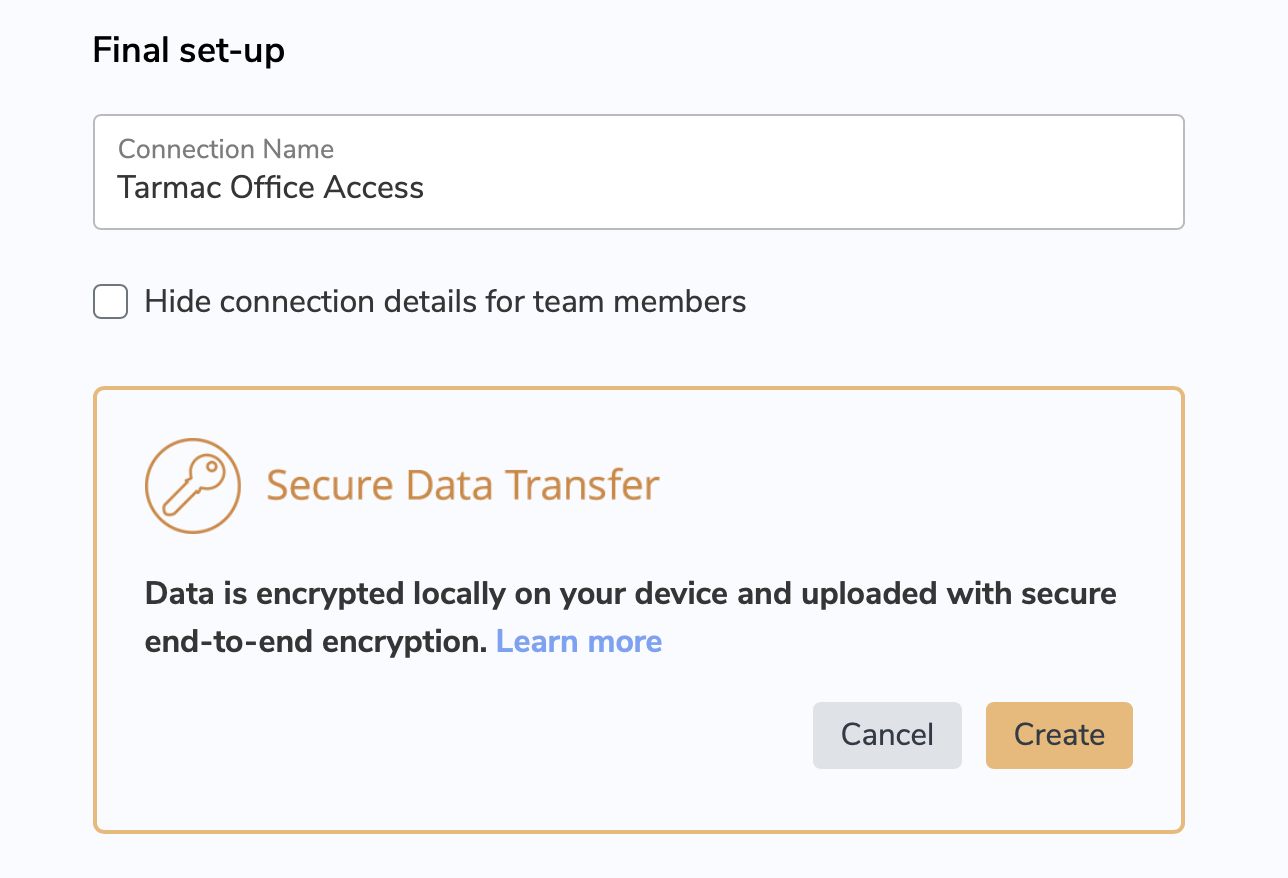
Set Access Controls
You will now see your new connection appear in the app sidebar. Notice that the Access icon is still grayed out. This means it has not been published and is therefore not yet visible to your team. This gives you the chance to test, tweak settings, and add access controls before rollout.
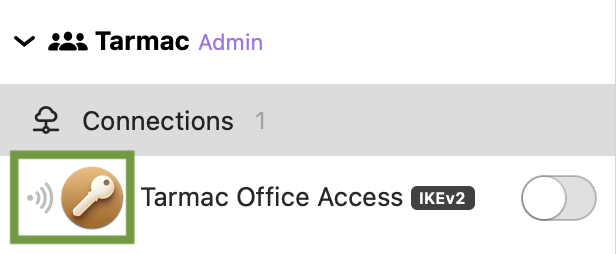
- Select your connection.
- Go to Connections > Edit > Access.
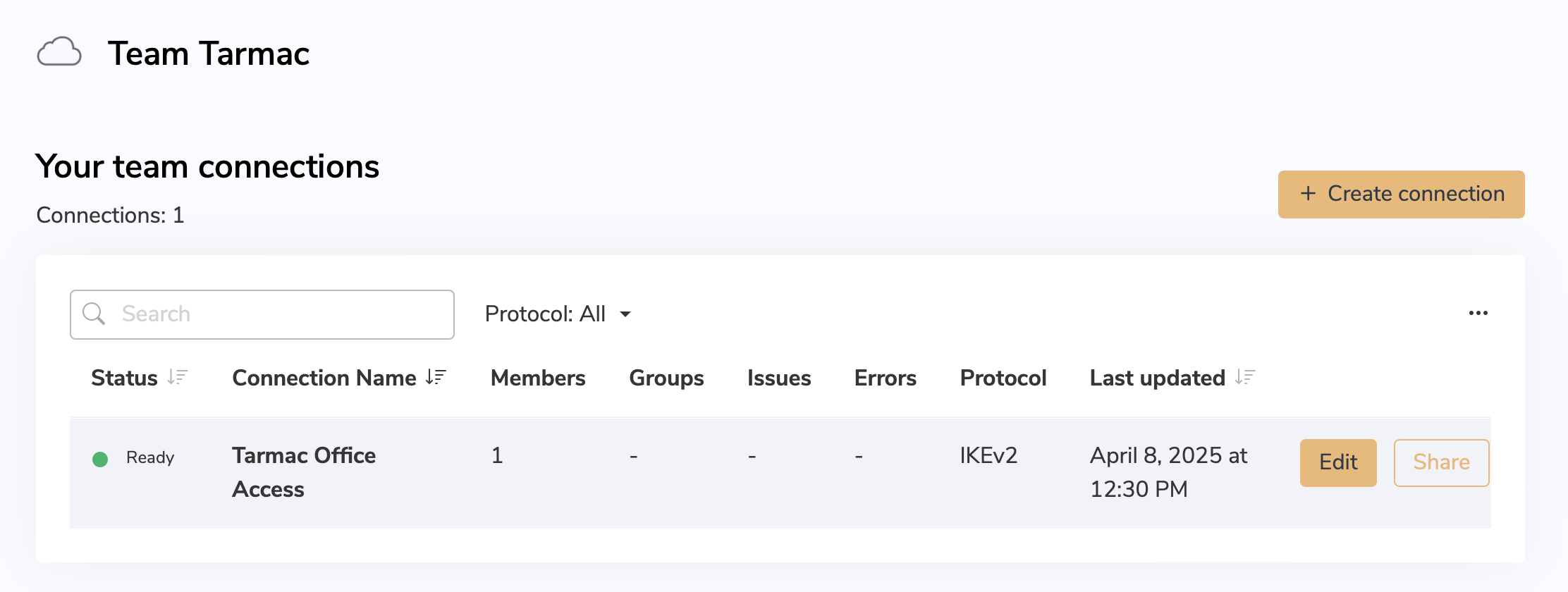
Here, you can:
- Allow access for all team members, or
- Restrict access to specific User Groups (for example, “IT Admins” or “Remote Staff”).
Once you have added members to your team, you can set up User Groups if you know some connections in your team will be restricted. Alternatively, you can allow access for all team members.
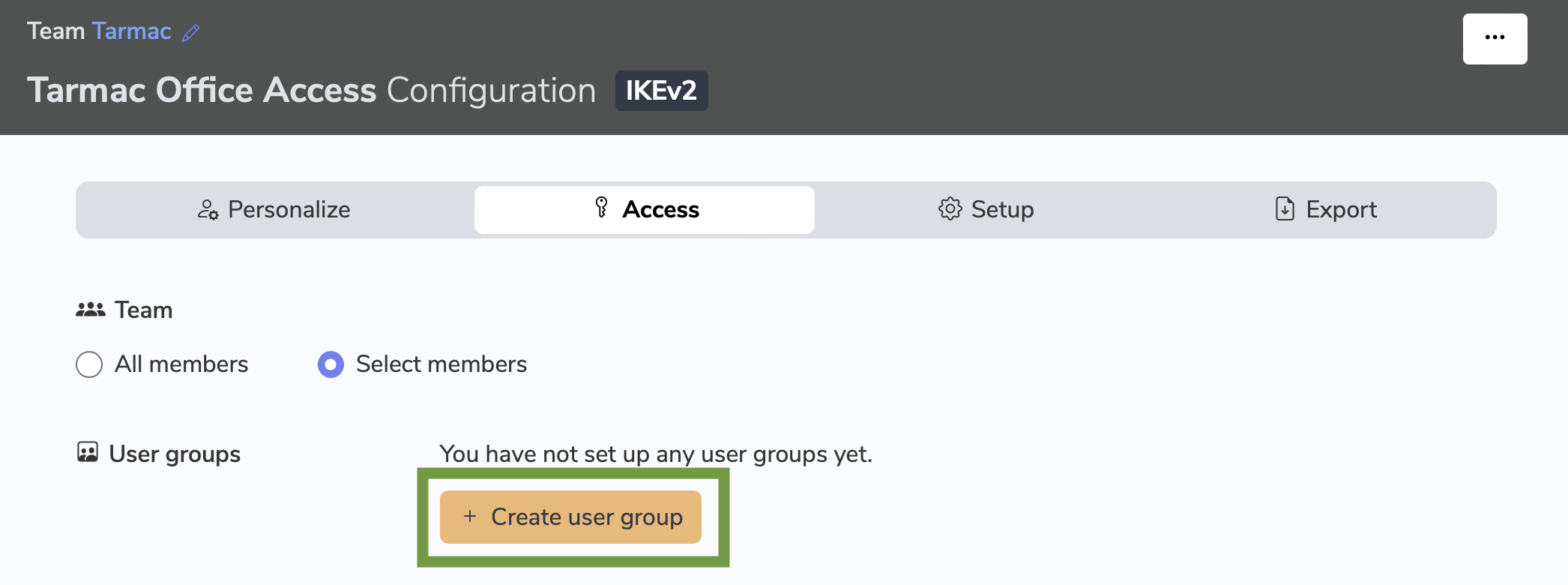
This helps ensure sensitive VPNs are only visible to the right people.
Preconfigure Login Details
To make things even easier for your users when you share VPN connections, you can prefill connection details such as certificates, usernames, and shared secrets.
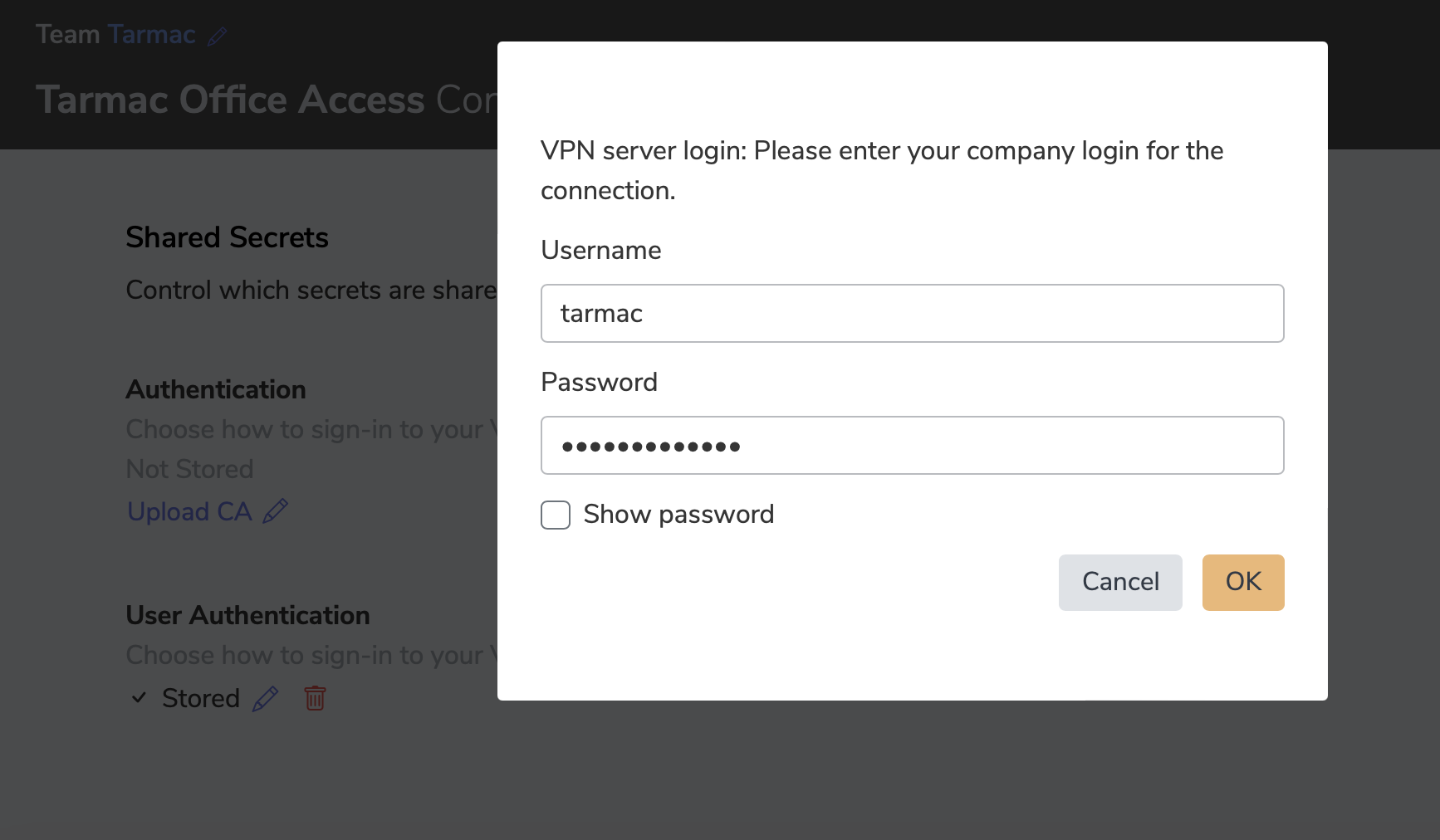
Under the Personalize tab, add the necessary credentials. This way, employees can connect right away without needing to track down settings or passwords.
Once you’re ready, publish the connection. It will now be visible to everyone who has access.

Share VPN connections: Invite Team Members
Your VPN connection is ready — now it’s time to invite your colleagues.
- Go to the Members tab.
- Click Invite members.
- Enter the email addresses of the employees who need remote access.
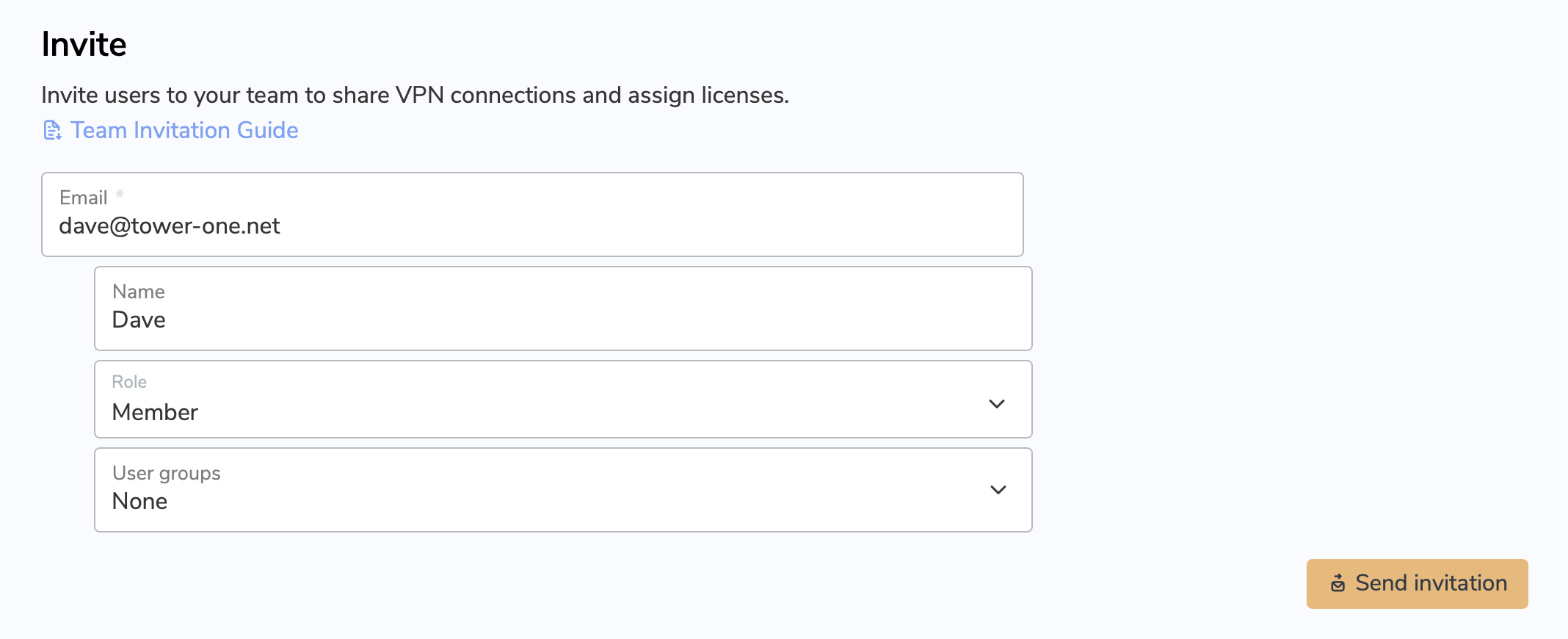
You can also assign roles when inviting users:
- Member – can connect using shared VPNs
- Admin – can manage connections, teams, and licenses
- Billing – can access invoices and manage subscription plans
Example: You might assign your accounting lead the Billing role so they can view invoices, while IT staff remain Admins.
Purchase and Assign Licenses
Each team member needs a license to connect using VPN Tracker.
- Go to Team Plans & Billing in the sidebar.
- Click Add plans now and choose the number of licenses you need from the VPN Tracker Store.
Admins or users with the Billing role can manage licenses.
Once purchased:
- Go back to the Members tab.
- Select a user and open Settings.
- Under Plan, assign a VPN Tracker plan to the user.
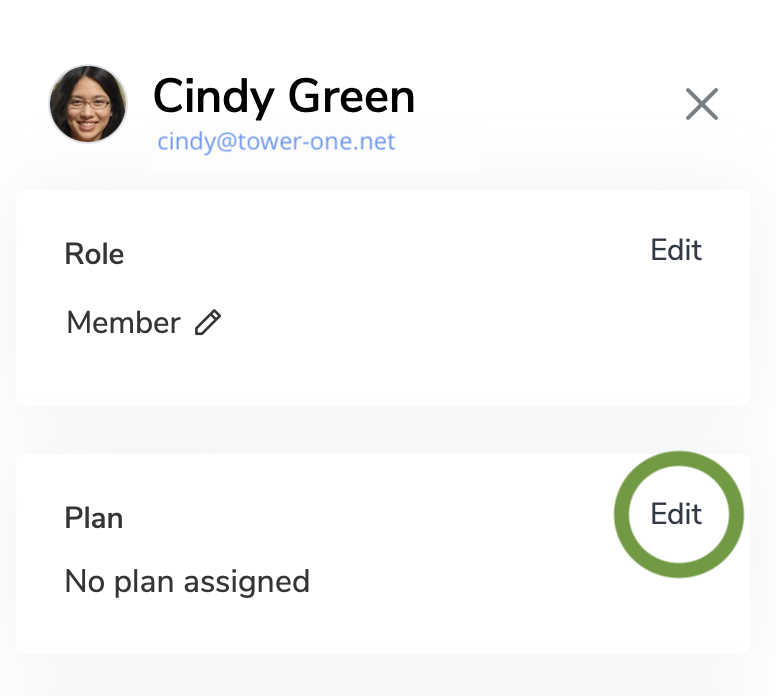
Your team setup is now complete — everyone with permission can securely access your company VPNs.
Need to Add More Connections?
As your company grows, simply repeat these steps to share VPN connections for different setups — for example, for different office locations or servers.
Everything stays organized in one secure VPN Tracker workspace.
Update connection settings
You have shared a VPN Connection and need to update the pre-shared key or network range? With VPN Tracker TeamCloud you can easily roll out connection changes to your team - with no enduser action required. This means any time you update or share VPN connection changes, your whole team stays in sync automatically.
Open the VPN Tracker app and go to Connections in the sidebar. Here you will see all your team's connections. Click on Edit to update the configuration:
Edit an existing Team connection
Switch to the Setup tab to make changes to the VPN configuration. When you've finished, click Save to update the connection and seamlessly roll out changes for all users:
Update the VPN remotely and seamlessly roll out changes to users
Need to test your changes first? Use the slider to temporarily unpublish the connection before rolling out the new configuration to users.
![]()
Delete a shared VPN connection
If you want to remove a shared VPN connection from your team, you can do so in the connections overview. Deleting a connection will stop sharing that VPN connection with your team across Mac, iOS, and web.
Choose the VPN connection you want to delete and click the Details button:
![]()
In the details view, scroll down to the bottom of the panel to delete the connection:
Delete a team connection
Alternatively, right-click on a TeamCloud connection in the VPN Tracker for Mac app and select Remove from TeamCloud to delete for all users:
Delete a TeamCloud connection in VPN Tracker for Mac
Why IT Teams Choose VPN Tracker
VPN Tracker makes managing VPN access across your organization simple, secure, and scalable.
Key Benefits for IT Admins:
- Save time with centralized setup and rollout
- Manage all users and VPNs from one interface
- Full support for major VPN protocols (IKEv1 & 2, WireGuard®, OpenVPN, SonicWall SSL, and more)
- Role-based access controls and audit logs for Zero Trust compliance
- Compatible with top VPN gateways including Cisco, Fortinet, SonicWall, Sophos, and Zyxel
- Simplified billing and license management with role-based permissions