This guide covers the most common WireGuard macOS Tahoe issues, shows how VPN Tracker 365 can help on both Mac and iOS, lists supported WireGuard-capable devices, and walks you through a fast get-started guide using a WireGuard config file import.
Menu
- Possible WireGuard Issues on macOS Tahoe
- VPN Tracker 365 as a Solution (Mac & iOS)
- Supported WireGuard Devices
- Get Started — WireGuard File Import
- Start Free Trial
- FAQ
Possible WireGuard Issues on macOS Tahoe
WireGuard is a lightweight modern VPN protocol and generally not affected by the same IPSec/IKE changes Apple made in macOS 26. However, a few issues related to macOS Tahoe can still impact WireGuard connections:
- System networking changes after the macOS 26 update causing interfaces not to come up reliably
- Permissions or network-extension entitlements preventing the WireGuard tunnel from starting
- Older WireGuard implementations or helper tools that need updating for macOS 26
- Conflicts with system firewall or third-party network tools after the upgrade
- Configuration mismatches (endpoint keys, allowed IPs, DNS) revealed only after the OS update
WireGuard macOS Tahoe: Getting Back Online
VPN Tracker 365 supports WireGuard and provides a consistent, user-friendly way to run WireGuard tunnels on macOS 26 Tahoe and on iOS devices. Benefits of using VPN Tracker 365 for WireGuard on macOS Tahoe include:
- Centralized configuration and management of WireGuard profiles across devices
- Automatic handling of required permissions and network-extension setup for macOS and iOS
- Ability to import WireGuard config files (.conf / .wg) directly to the app
- Built-in helpers to validate config fields (keys, endpoints, DNS) before connecting
- Regular updates and active maintenance for compatibility with new macOS releases
- TeamCloud features and secure credential storage for business users
Using VPN Tracker 365 removes much of the manual troubleshooting required after a macOS update and provides an easy fallback if a native WireGuard client is impacted by system changes.
Supported WireGuard Devices in VPN Tracker
VPN Tracker 365 includes built-in support for a wide range of WireGuard-compatible devices and gateways. You can easily import or configure a WireGuard connection for the following popular devices:
- Ubiquiti UniFi Gateways (WireGuard mode)
- ASUS Routers with built-in WireGuard VPN support
- Netgate pfSense firewalls with WireGuard plugins
- QNAP NAS systems with WireGuard configuration support
All these device types are supported in VPN Tracker, and new templates are added regularly as more vendors implement WireGuard. Simply import your WireGuard config file, or follow our setup wizard to get started.
Supported WireGuard Devices
VPN Tracker 365 offers full support for WireGuard VPN connections on macOS 26 Tahoe and iOS. The app includes ready-made configuration profiles for popular WireGuard-compatible devices, such as:
- Ubiquiti UniFi Gateways
- ASUS Routers
- Netgate pfSense
- AVM FRITZ!Box routers
- QNAP NAS
In addition, VPN Tracker also provides a Custom WireGuard profile. This is automatically assigned to any configuration file you import manually (for example, by dragging and dropping a .conf file into VPN Tracker).
This makes it easy to connect to WireGuard servers from virtually any vendor or cloud setup — without needing a pre-defined device profile.
Get Started — WireGuard File Import
Follow these steps to import a WireGuard config file into VPN Tracker 365 and connect on macOS Tahoe (the same or similar steps apply for iOS):
- Download and install VPN Tracker 365 on your Mac running macOS 26 Tahoe: Download VPN Tracker.
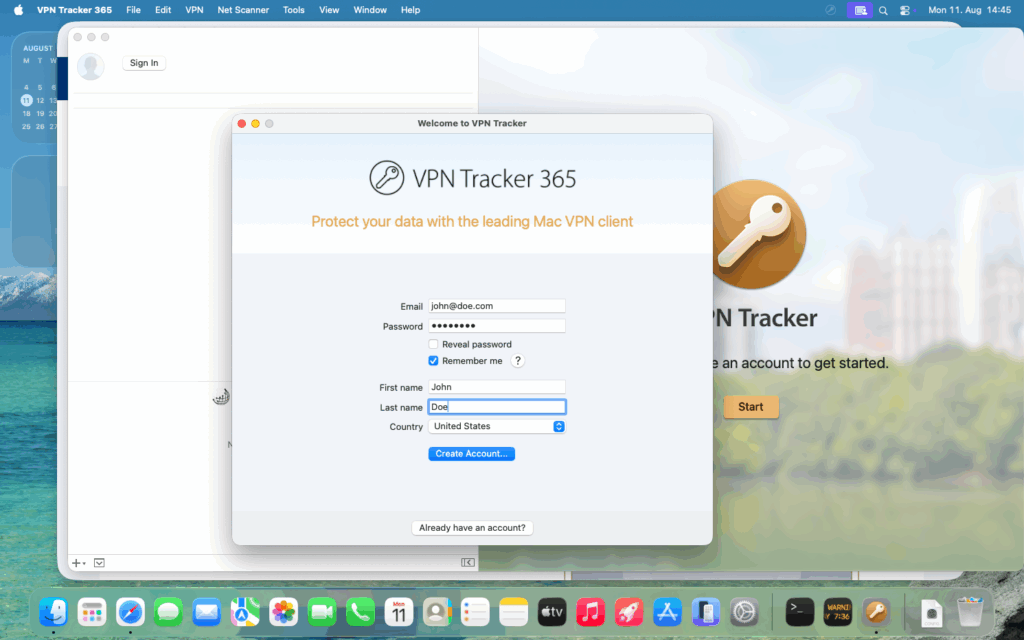
- Create your VPN Tracker account and confirm your email address. Activate the free trial if offered.
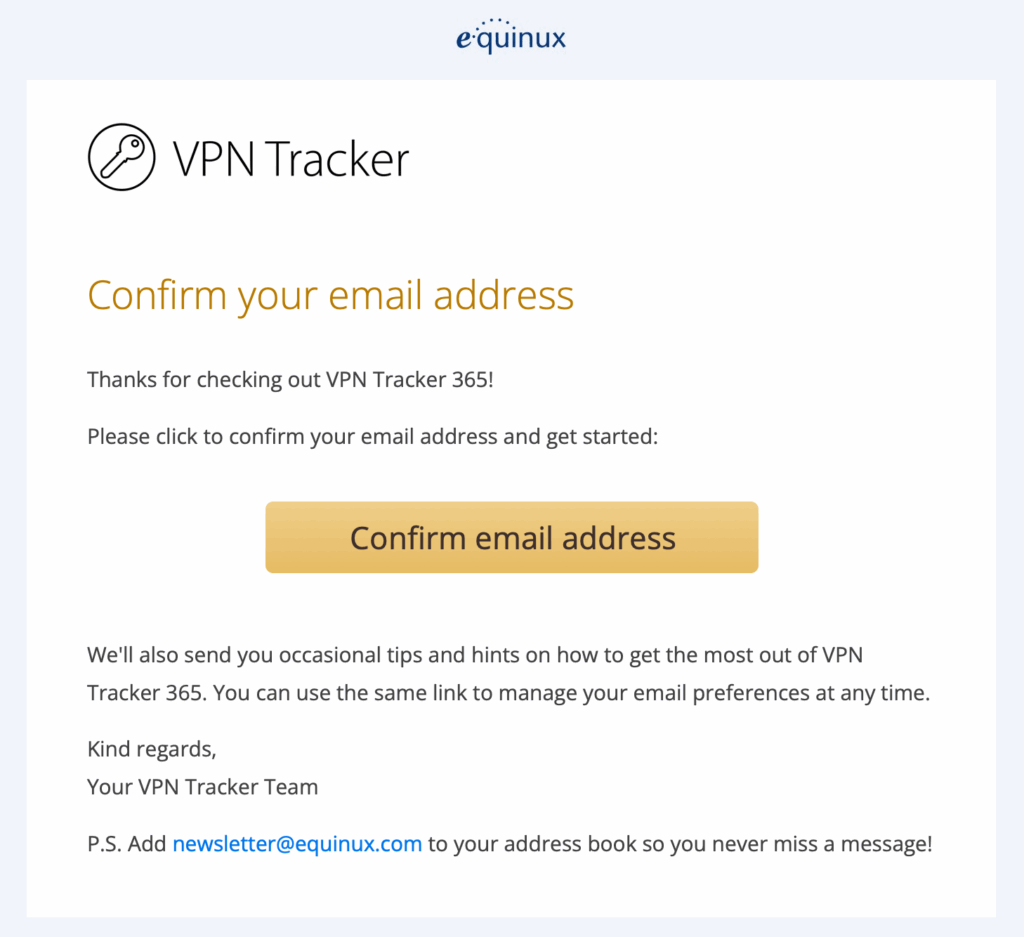
- Start your free 7-day trial or sign in to your existing VPN Tracker license via the VPN Tracker Store: VPN Tracker Store.
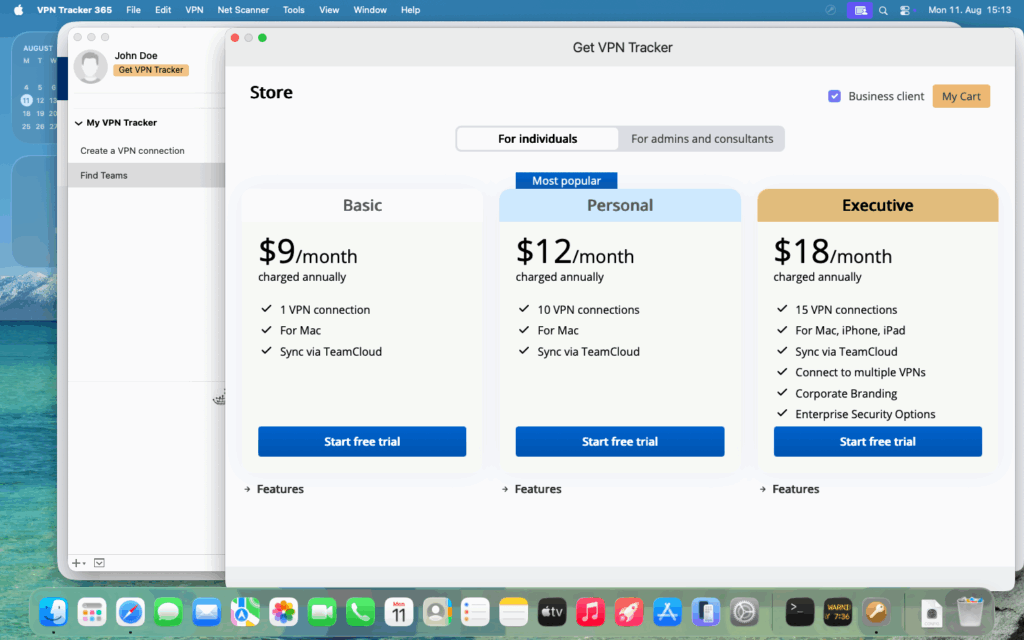
- Import your WireGuard config file (.conf or .wg). In VPN Tracker go to File > New from File > WireGuard Connection (or drag the .conf file into the app). VPN Tracker will parse the file and show the connection preview.
- Verify the imported settings: check public/private keys, endpoint, allowed IPs and DNS. VPN Tracker will highlight missing or invalid fields to reduce connection errors.
- Click the connect toggle to start the WireGuard tunnel. VPN Tracker handles required permissions on macOS Tahoe and brings the interface up cleanly.
If the automatic import fails, use the manual vendor guides below to create a matching client profile on the gateway or adjust the WireGuard peer configuration on the server.
Start Your Free Trial
Don’t let macOS Tahoe break your WireGuard connection. Download VPN Tracker 365 and start a free trial to get WireGuard working reliably on macOS 26 Tahoe and on iOS. VPN Tracker takes care of Mac and iOS network-extension setup, permissions, and ongoing compatibility so you can stay connected.
Start free trial of VPN Tracker 365
FAQ: WireGuard macOS Tahoe
Will Apple’s IPSec/IKE changes affect WireGuard?
WireGuard uses a different protocol stack, so it is not directly affected by Apple’s IPSec/IKE algorithm removals. However, macOS system networking changes and permissions can still cause WireGuard clients and helpers to fail after the update. For IPSec-specific details see: IPSec VPN not working on macOS 26 Tahoe.
Does WireGuard work on iOS with macOS Tahoe devices?
Yes. WireGuard is supported on iOS in VPN Tracker for iPhone and iPad. VPN Tracker syncs profiles between Mac and iOS when you use the same VPN Tracker account.
What should I do if my WireGuard tunnel connects but no traffic passes?
Check allowed IPs and DNS settings in the config, ensure the gateway routes the peer’s subnet, and verify there are no firewall rules blocking the tunnel. VPN Tracker highlights common misconfigurations during import to help with this.
Can I keep using my existing WireGuard gateway?
Yes. VPN Tracker 365 acts as a client and connects to your existing WireGuard server or gateway — no gateway changes required in most cases.