In this guide, we’ll show you how to retrieve your Zyxel mobileconfig file and how to import it into VPN Tracker for faster VPN setup on your Mac, ready to securely share with your team.
Why Use a MobileConfig File for Zyxel?
- Save time: Avoid manually entering gateway addresses, pre-shared keys, and VPN parameters.
- Reduce errors: Prevent typos and misconfigurations when setting up connections manually.
- Prepare for teams: Easily distribute consistent VPN connections across multiple users.
- Support migrations: Ideal for organizations moving from device-based VPN profiles to centralized VPN management.
How to Retrieve Your Zyxel MobileConfig File
On a Zyxel firewall (in this example the USG Flex 200H), VPN profiles can be exported as mobileconfig files to simplify VPN setup on macOS and iOS devices.
Open the device interface for your Zyxel USG Flex 200H to retrieve the mobileconfig file
To locate the option in the web interface:
- Log in to your Zyxel device (USG Flex 200H) via the web interface
- Navigate to VPN → IPSec VPN → Remote Access VPN → General Settings
- Ensure the VPN is enabled
- Click the VPN Configuration Script Download button to export the configuration for Apple/macOS client
- Save the downloaded .mobileconfig file securely on your Mac to use in the VPN client
Location of the VPN Configuration Script Download option (USG Flex 200H live demo):
![]()
Tip: On other Zyxel devices (USG, ATP, Nebula), the download option may appear in slightly different menus under VPN → IPSec VPN → Remote Access VPN. The general workflow is the same.
Importing Your Zyxel MobileConfig into VPN Tracker
- Open the latest VPN Tracker for Mac version
- Go to File → Import from file → Apple Configuration Profile.
- Select your Zyxel mobileconfig file.
- VPN Tracker extracts all compatible VPN settings automatically.
- Review the connection, adjust settings if necessary, then save and connect.
New: Import Zyxel mobilecofig files in VPN Tracker (Beta)
Your Zyxel VPN connection is now ready to use without manually entering complex parameters.
Rolling Out Zyxel VPN Connections to Your Team
During import, you can also choose to securely share the Zyxel VPN connection with your team via TeamCloud:
- Select you team via the dropdown
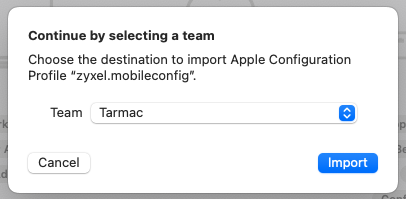
Share Zyxel mobileconfig connections securely with your team and avoid leaking sensitive VPN details
- Connections are initially unpublished, allowing you to test and review them before deployment
- Assign connections to users or groups securely
More about sharing team connections →
Important: This avoids sending mobileconfig files via email or chat and ensures consistent VPN setups across your team.
Regular Zyxel VPN Compatibility with VPN Tracker
In addition to mobileconfig imports, VPN Tracker also fully supports traditional Zyxel VPN connections on a range of popular gateway models, including:
- Zyxel USG Flex and USG Flex H
- Zyxel ATP
- Zyxel USG
Import and connect to your Zyxel VPN
Exporting a Zyxel mobileconfig file and importing it into VPN Tracker makes VPN setup faster, reduces errors, and simplifies multi-user rollouts. With TeamCloud, you can securely distribute ready-to-use VPN connections to your entire team in just a few steps.
Download VPN Tracker and Import Your Zyxel MobileConfig Today: